- Author: Furious
- Date: February 25, 2021
- Updated: June 23, 2022
- Expansion: World of Warcraft
Even casual players can make use of a macro or two, so we decided to setup this basic guide to help players who may not have ever used one before.
Especially important are ‘mouseover macros’, which is where you can cast a spell on something without having to select it, instead it’s done by hovering your mouse over them and actioning the macro.
Macro Menu
Top open the macro menu simply type ‘/macro’ in chat, or you can open the game menu and select macro from there.
Creating a Macro
Once you have the macro screen open, you’ll see there are two tabs. One is a ‘General Macros’ tab which shows macros across all characters on your account the the other is a player specific macro tab.
To start creating a new macro you simply click ‘New’, enter a name for your macro, select an icon, and then click ‘Okay’.
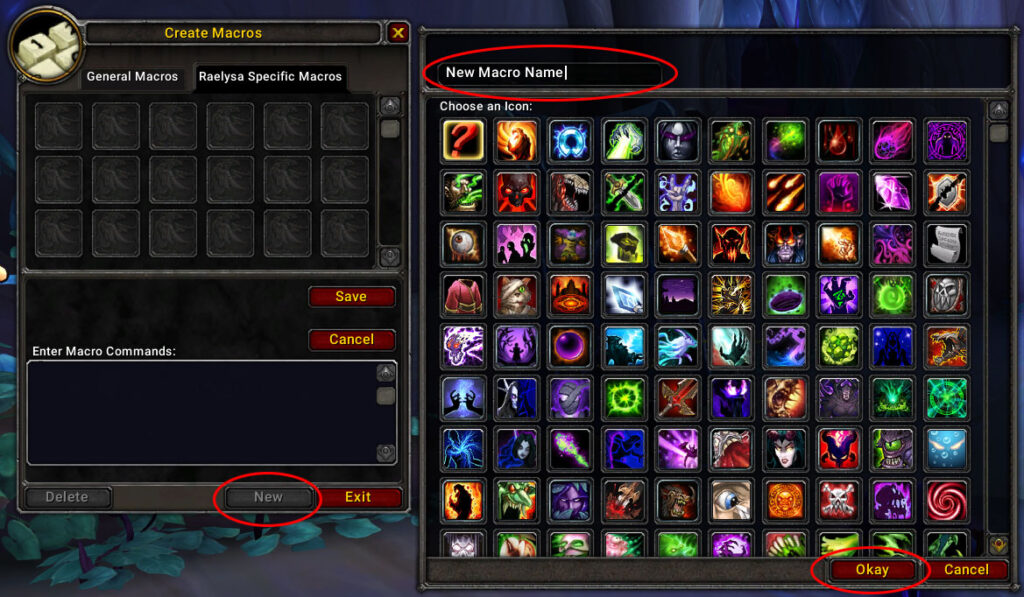
After that you actually need to enter a macro command for it to actually do something. For example from our Destruction Warlock DPS guide we have a macro that will cast  Havoc on whichever creature you have your mouse hovering over.
Havoc on whichever creature you have your mouse hovering over.
#showtooltip Havoc
/cast [@mouseover,harm] avoc; [harm] HavocThe last step is to drag the macro button into one of your action bars.
Example Macros
Here are a few example macros, we also have class/spec specific macros on the individual guides. Additionally you can find an extensive amount of macro information on Wowpedia.
Summon a Random Pet
/randompet Summon a Random Mount
/run CallCompanion("MOUNT", random(GetNumCompanions("MOUNT")))Reload UI
/reload

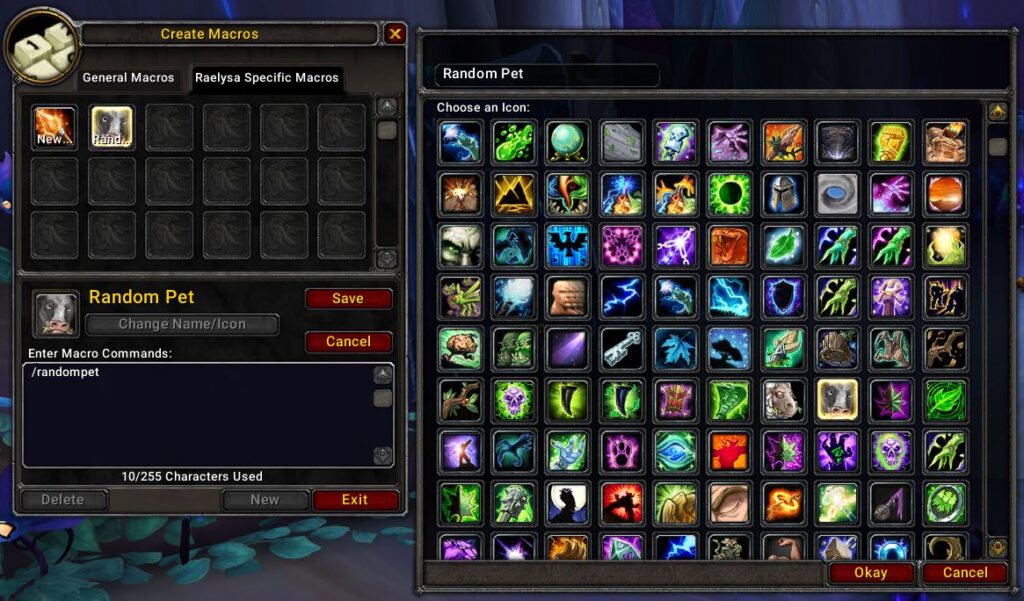
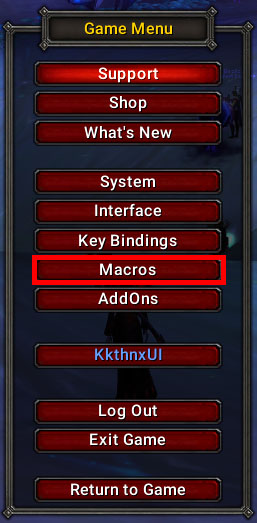
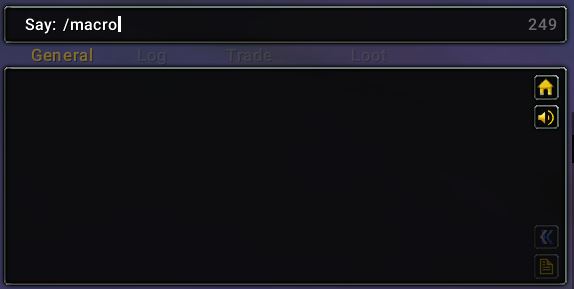

ive played wow retail for a long time however, making macros is something of a hit or miss with me like, sometimes my UI will not recognize my macro for what it is say aspect of the turtle, even though i used #showtooltip aspect of the turtle or there is not enough room to type that out when you name your macro. so is there anyway around this ?